| Step 1: Uninstall any existing offices (Very Important). | - See this video and uninstall any existing Microsoft Office, including Office 365, from your PC/laptop. Keep in mind, new machines may pre-install Office 365 as a trial edition, which will cease to function after 28 days.
| | | - IMPORTANT NOTE:If you see these icons after clicking the start button on your start menu or in your program list, right-click on them and select "Uninstall," or delete them if they don't disappear from the list.
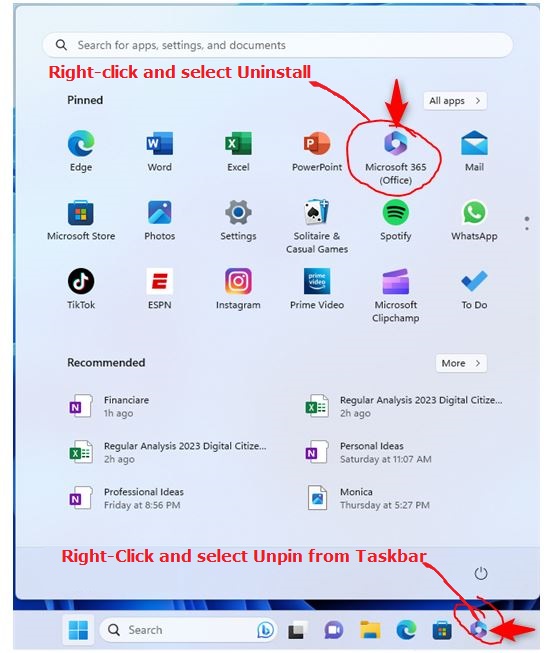 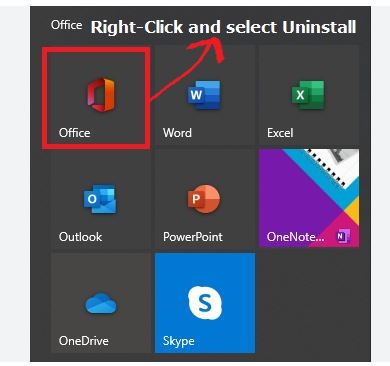 | | Step 2: Download, Install & Activate Microsoft Office 2021 Standard | - Download 32/64 bit: Please click the link below or copy and paste it into your browser window to download.
- https://secure.howtosetup.com.au/Microsoft_Office_2021_Standard.zip
-
- Extract the downloaded file: Right-click on the downloaded file and select Extract All or see image below. And then double-click the folder to open it.
-
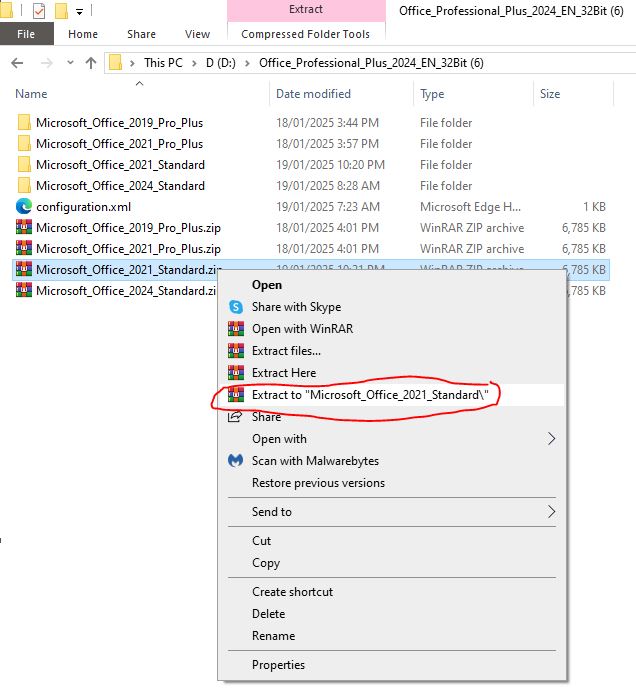
- Double-click on the 32/64-bit installation folder. Please note that most of the modern machines are 64-bit systems; therefore, double-click the 64-bit folder.
-
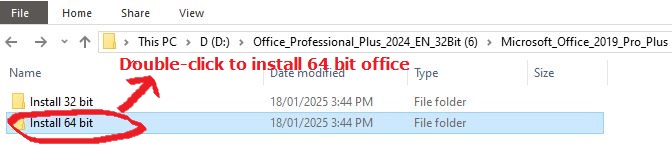
- Double-click on the start.bat file and wait till the installation is completed.
 -
- Open any Microsoft application, such as Microsoft Word or Excel, and click File, then Account. Click the "Change Product Key" link, copy and paste the key you received in the key delivery email into the box, and click Activate. After that reopen the application again, select File, then Account, and verify its activation. Finally, restart your machine if possible
-
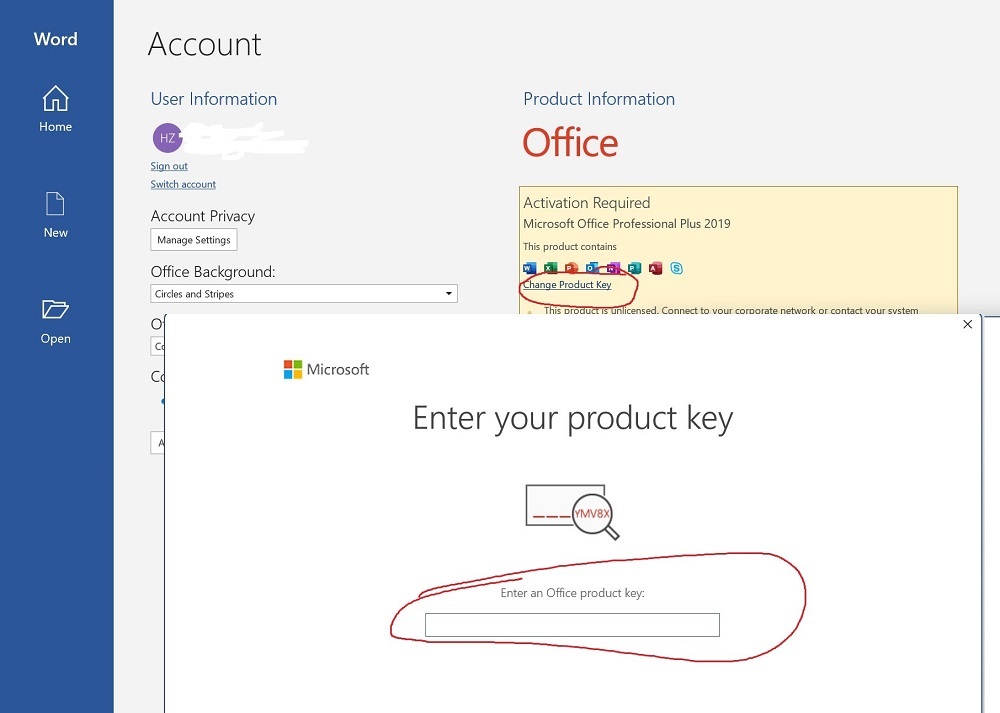 -
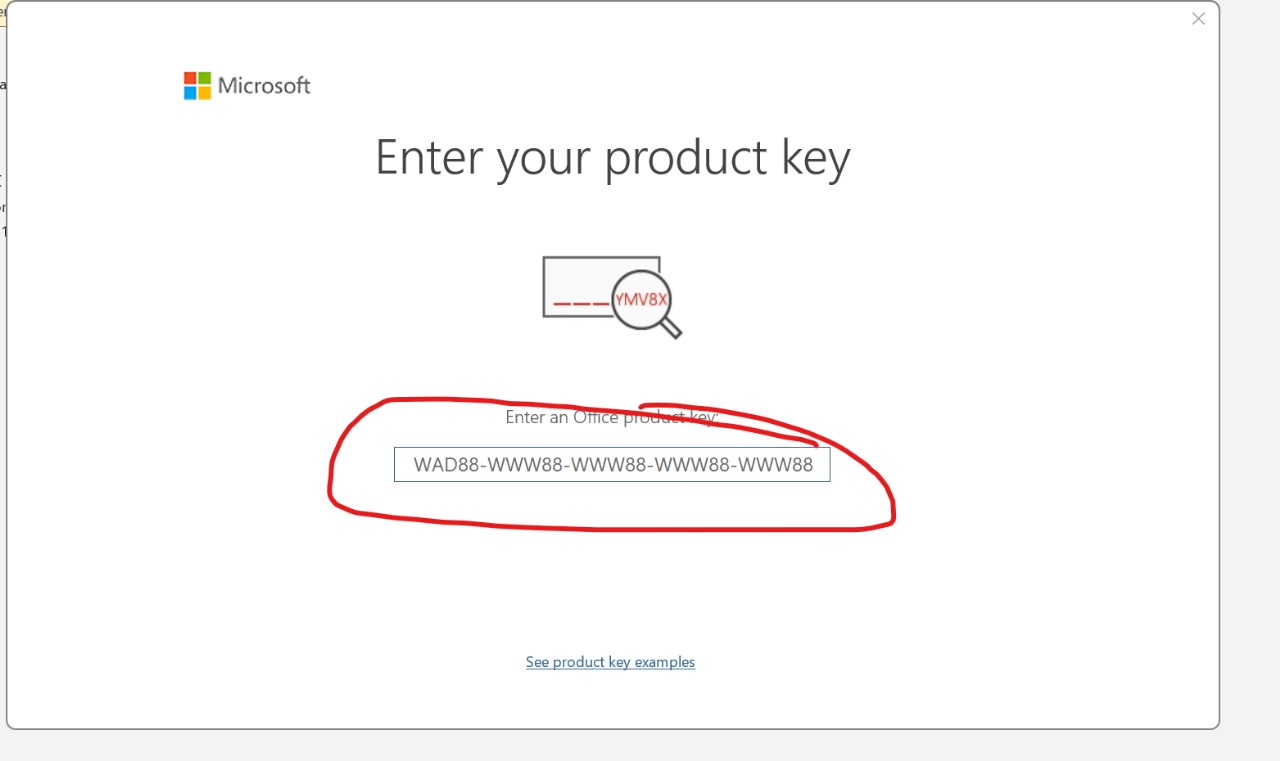 | |
|